Our Config File Creator software (CFC Editor) can be used to create a Game Configuration screen for your Windows developed games. If you use INI files or INF files for your user settings, game settings or level settings then Config File Creator is just the application you need.
Completely Customizable Design
With CFC Editor you are free to design your game configuration dialog window using an easy-to-use WYSIWYG (Drag n Drop) editor. Our visual editor allows you to select a component and drop it into the Window, making it very easy to quickly build your own config screens.
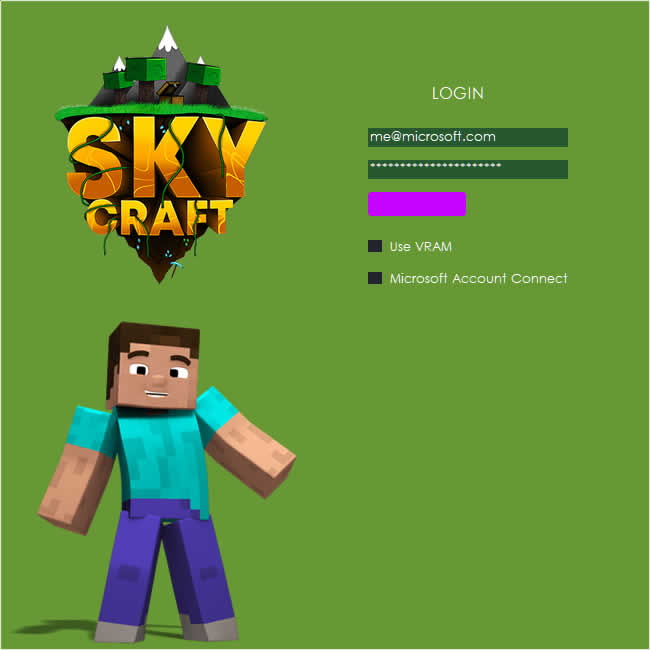
You can choose to import images from your favourite graphics software such as Photoshop, GIMP, Fireworks and Illustrator, to name a few. The design of the window is only limited by your design skills and imagination.
You can use a full screen background image or you can use some of the built-in properties such as choosing a simple background colour.
Lots of Design Components
You can choose from a wide array of custom designed Windows controls to place inside your application.
From buttons to sliders, from lists to checkboxes. The current list is quite extensive and you are free to choose any control for a wide range of applications.
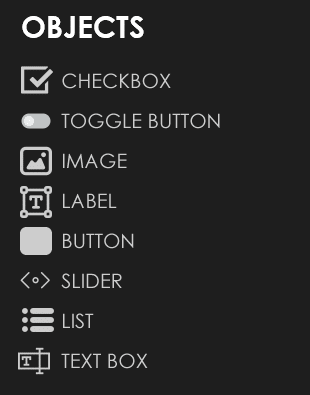
The current list of available objects are listed below with a description of each one.
Checkbox
The checkbox is a simple object. It allows your user to toggle a boolean or string value. You can let the checkbox represent a boolean value, such as 0/1 and the user can switch between 0 and 1 by checking the checkbox or unchecking.
Toggle Button
The toggle button is similar to the Checkbox object. It allows your users to switch the toggle to ‘On’ or ‘Off’. You can use a visual design (custom image) for the toggle button.
Image
The image object allows you to import any image from your computer. It supports PNG, BMP, GIF and JPG. The image object can be used on its own or with other image objects to display either a single image or a complete window design.
Text Label
You can use a text label to write text inside your application window. You can choose any font, size and colour to use.
Button
You can use the customizable button object to perform actions such as changing pages, launching executables and much more.
Slider Object
You can insert a slider object to allow your users to ‘slide’ and choose a value between a minimum and a maximum you specify. You can also set a default value if none is specified.
List Object
The customizable list object allows you to create a list of options for the user to choose from. Once a user has chosen an option, it is stored in the INI entry.
Text Box
The text box object allows you to let your user type in a number or a text string value to store inside the INI file. It can also be used for usernames and passwords in the dialog.
INI Files
If your game or application uses more than one INI file, that’s ok because Config File Creator lets you specify an unlimited amount of INI files and you can point different components to whichever INI file you wish, so you could allow your user to modify different INI entries from different INI files in any component.
Config File Creator is the most powerful and only INI configuration design tool out there. It can be as basic or as complex as you need it to be. With many powerful features for INI File Creation, we highly recommend you look over our website in detail and grab your copy of Config File Creator today.