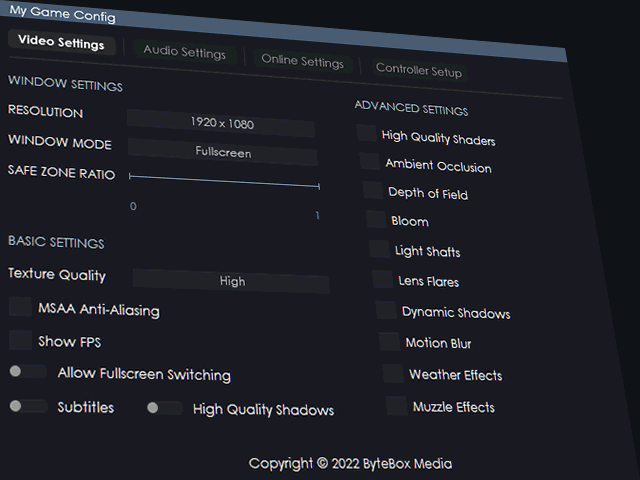
Product Intro Tour
Want to see Config File Creator in action?
Check out this in-depth product tour that gives you an overview of exactly how our editor looks, works and compiles your finished projects.
From screenshots to interactive images to videos, followed by a link to our FAQ section.








The Editor Interface
Hover your mouse (or click the dots on mobile) to see a description of each part of the editor.
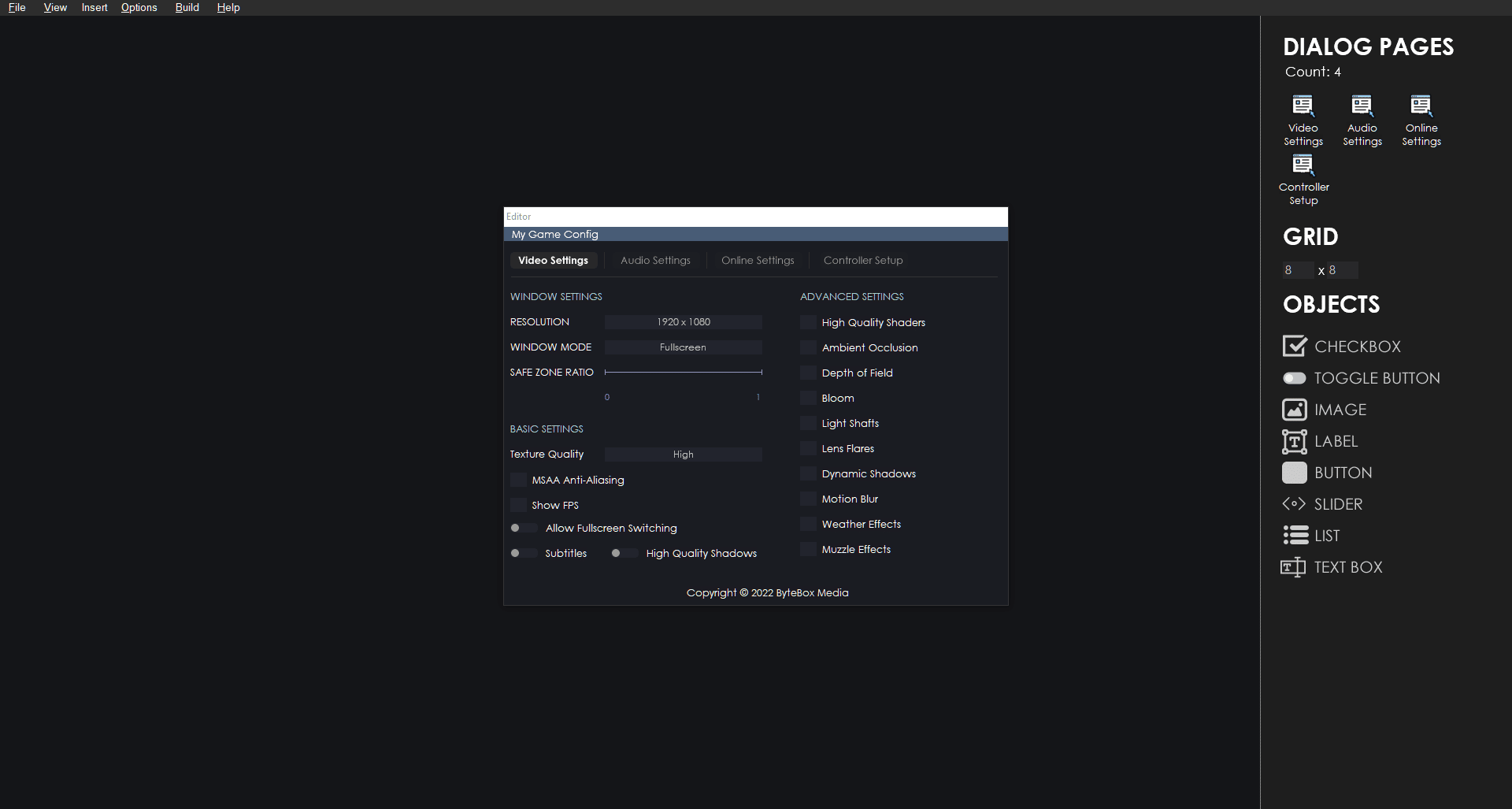
This is the editor menu. From here you can access everything inside the editor itself.
1 of 5This is the real-time editor. You can drag n drop, move components around and edit them directly inside the live preview window.
2 of 5Here are the objects you can insert into your project.
3 of 5Modify the grid size you want to work with. Objects will “snap” to the grid in the editor for easier movement.
4 of 5From here you can add, remove and rename pages of your dialogs making things much easier.
5 of 5The Config File Creator editor for Windows, is a real-time dialog editor. You can design, configure and build your dialog screens and make it look exactly how you want.
From the design process to build, everything will look the same, ensuring exact precision when it comes to designing your custom dialogs.
Real-Time Editor
Drag n Drop, Customize and Delete. All with the click of the mouse.
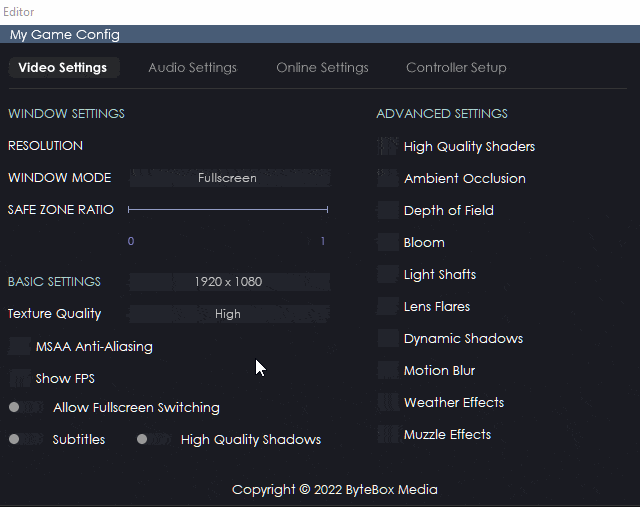
You can pick up your objects and move them anywhere inside the dialog.
Once an object is selected, you can select the Cog icon to customize it or select the Bin icon to delete it.
Object Properties
Drag n Drop, Customize and Delete. All with the click of the mouse.
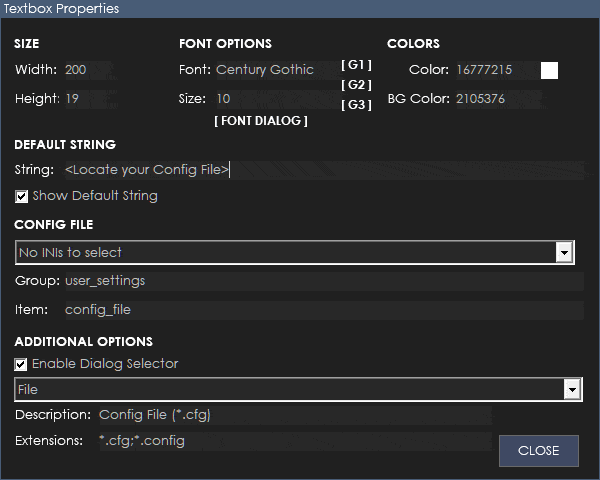
Each object is customizable.
You can modify the individual properties of each object through their property dialog.
This is where you configure each object as to where they apply settings to.
Global Options
Global Fonts and Color Palettes ready to go!
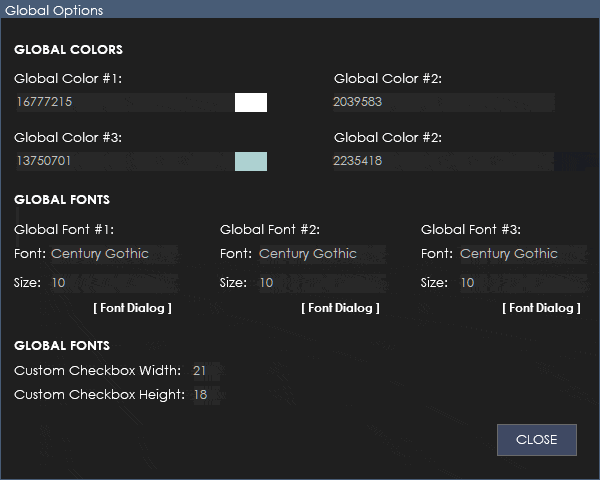
Global Options allow you to setup 4 custom fonts and 4 custom colors for each project that you can quickly use to apply to your objects.
Don’t worry, you can still modify some individual objects too.
This is just a quick way of applying certain styles without having to do each individual one.
Templates and Skins
Use a preset or design your own!
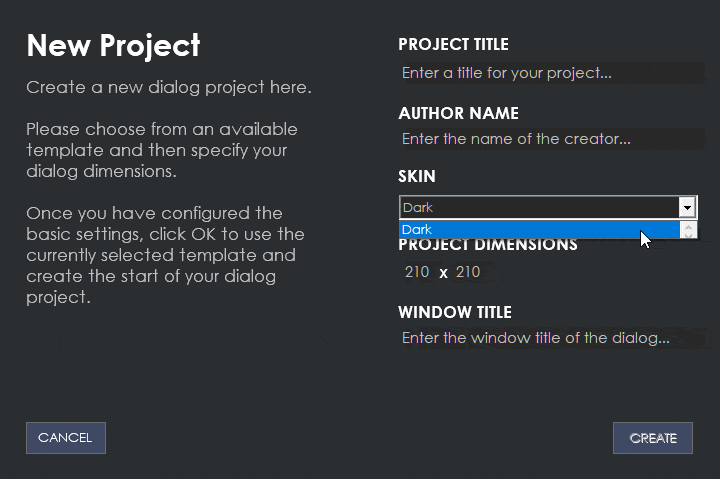
Config File Creator comes packed with a bunch of preset skins for you to use or you can design your own templates using your favourite software like Photoshop, GIMP, Fireworks, Illustrator…