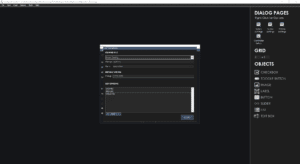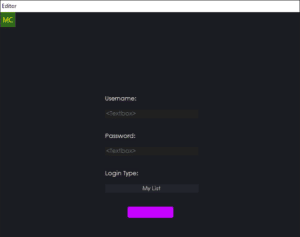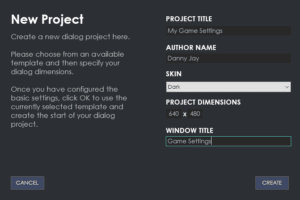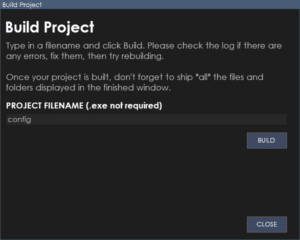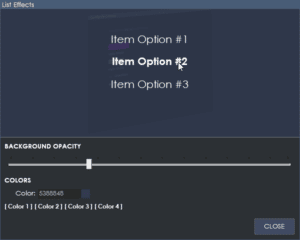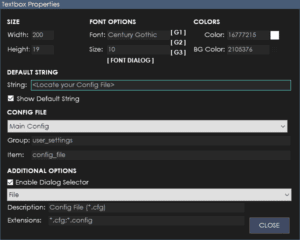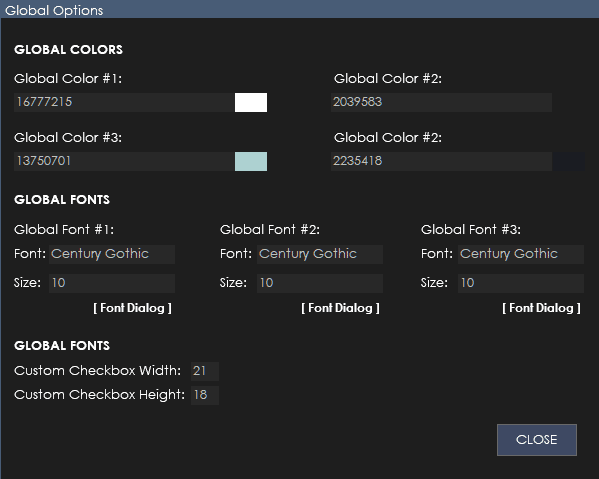
The Global Options dialog can be accessed via the menu (View > Global Options).
The Global Options dialog allows you to specify a series of colors and fonts/font sizes that you can quickly use throughout your project for your objects.
Global Colors 1,2,3,4
Click on the color box at the end of the textbox to bring up the color palette to choose a color.
Global Fonts 1,2,3
Select a font and font size for each global font.
Custom Checkbox Width
Specify a custom width for checkboxes used in your application.
Custom Checkbox Height
Specify a custom height for checkboxes used in your application.