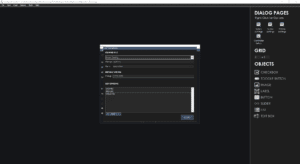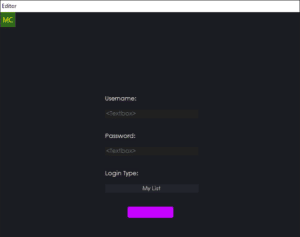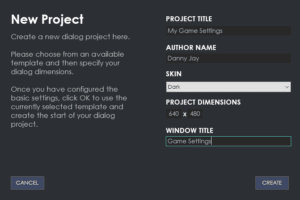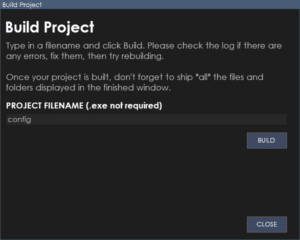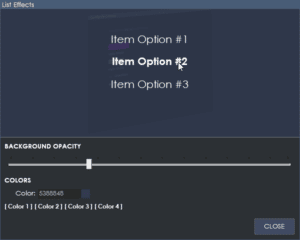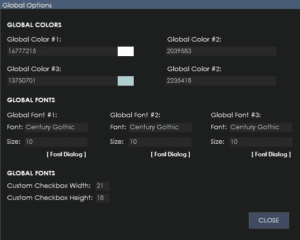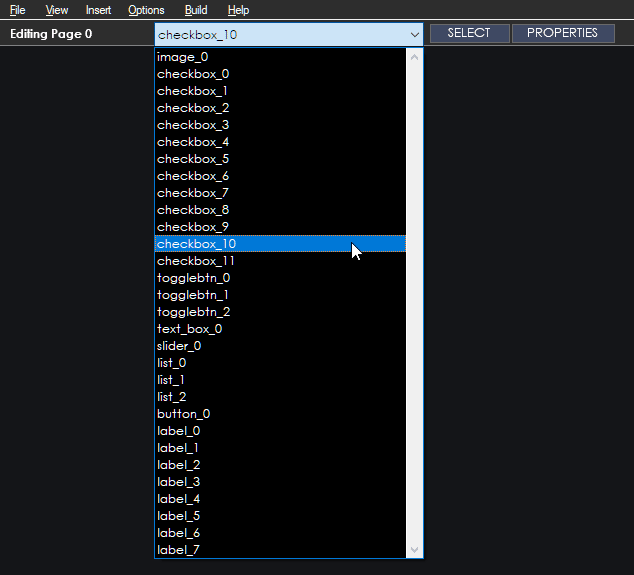
The top toolbar allows you to quickly access features on the fly.
Every time you edit a page, the object list will populate with all the objects in that page to edit. You can quickly select an object from this list and then select it inside the editor by pressing the ‘select’ button or bring up it’s properties by selecting the ‘properties’ button.
This enables you to access the objects without touching them inside the live editor window.