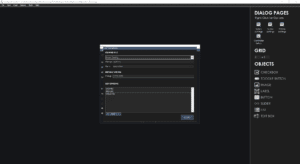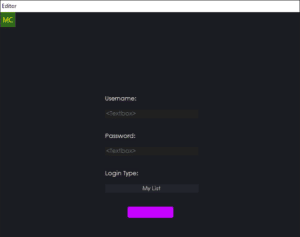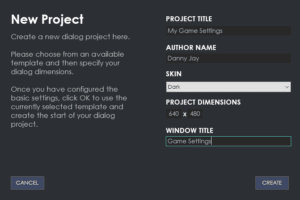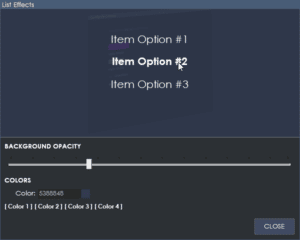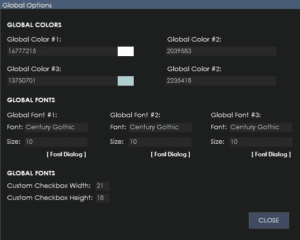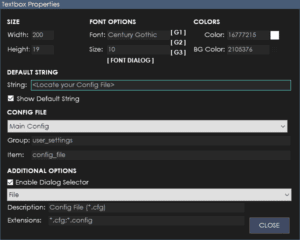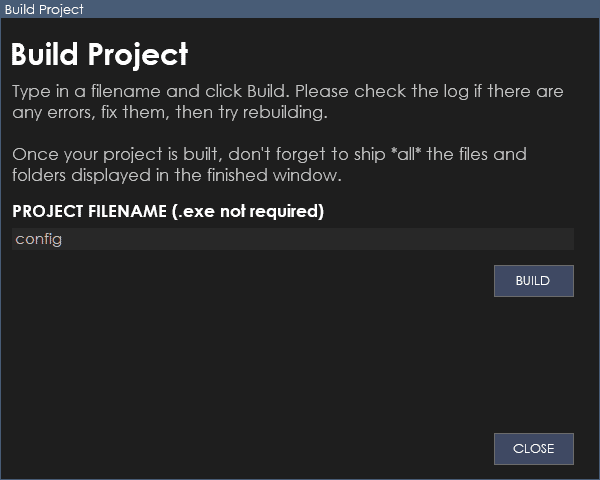
Building your project with CFC is very easy.
Just access the build project dialog from the menu (Build > Project).
Once you are in the dialog, simply type the filename of the executable to build (don’t put .exe at the end) we automatically do that for you and then click the Build button.
As CFC is building your project, you will see a log being generated. This is useful to check for errors, if there are any.
Once your project is built, CFC will open the project folder where your built project exists.
There will be your executable file and a data folder. You must ensure you ship all of these files together to your users.