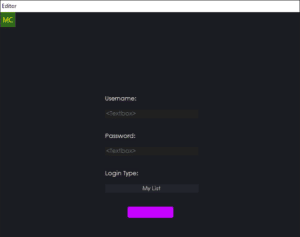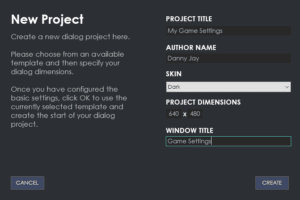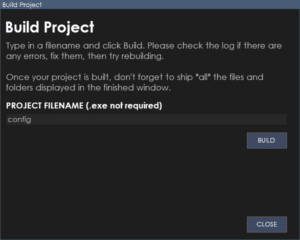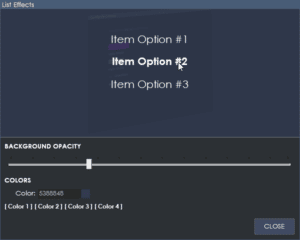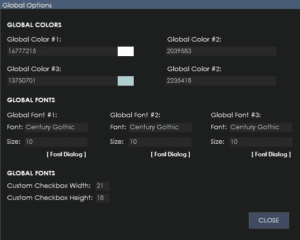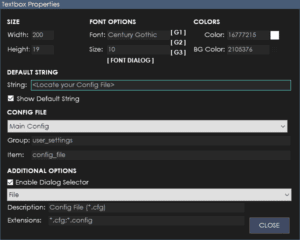You can tell the dialog runtime to refresh at your command from your game or application.
It’s very simple to do. All you need to do inside your game or application is load config.ini inside the data folder into your game or app.
Then you need to change the following switch value.
[Project]
ini_refresh=1
When you change ini_refresh under the Project group to 1, the dialog will detect this and refresh the current page the user is on. A typical use scenario for this is, being able to update list options from your game or application and the user gets to see the new options inside the list as soon as they click it.