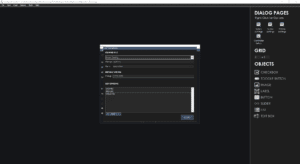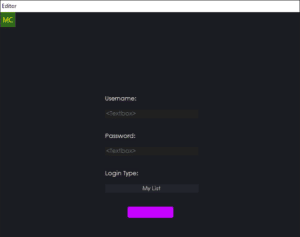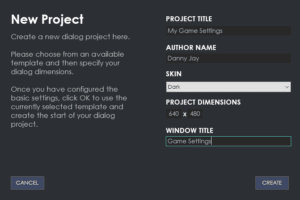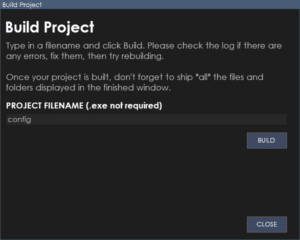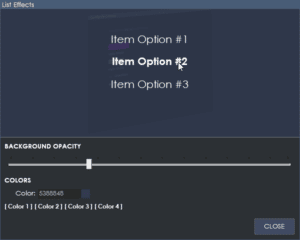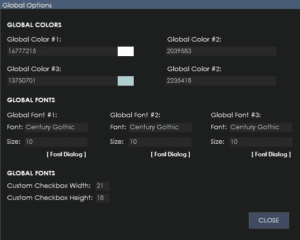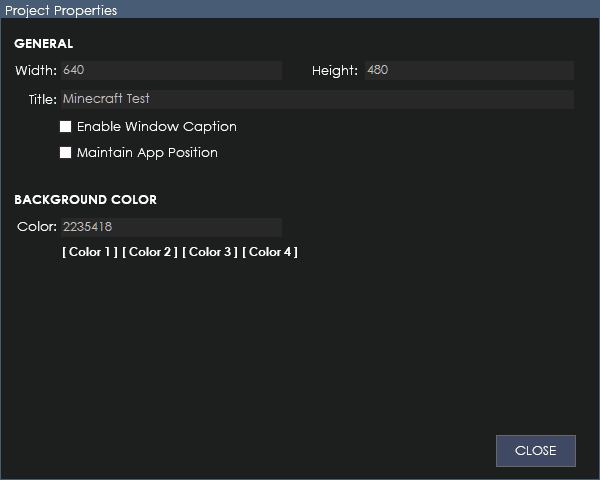
The project properties can be accessed from the menu (View > Project Properties).
The project properties contain properties relating to your dialog project.
Width
This is the width of the window size in pixels.
Height
This is the height of the window size in pixels.
Title
This is the title of your dialog application. It will be displayed in the task manager and windows toolbar.
Enable Window Caption
This enables the window caption bar with the title and a draggable bar to move the window with (including minimize and close buttons)
Maintain App Position
Checking this box means the application window will stay in the same position if the user changes pages. Unchecking means everytime the user switches pages, it will re-center the application to the middle of the screen.
Background Color
The background color of your main application screen. You can choose a custom color from the color palette or choose a global color.