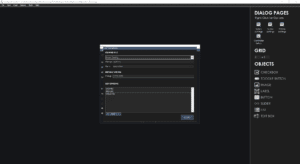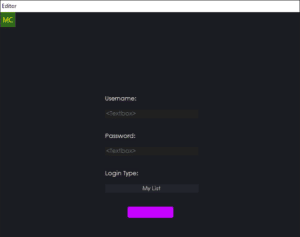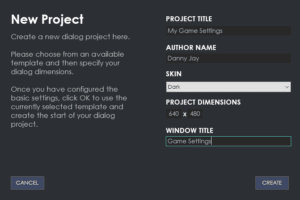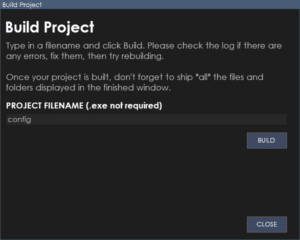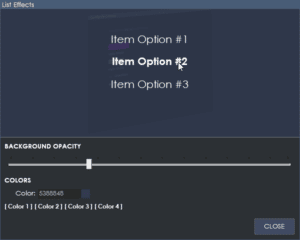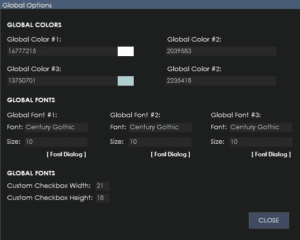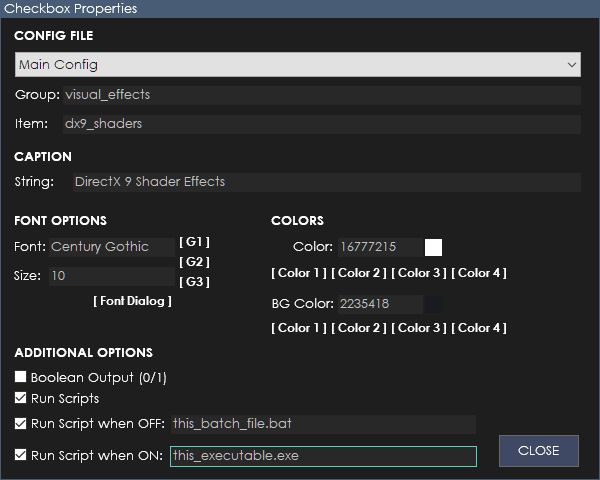
Checkboxes work by the user checking or unchecking the option. It can give one of two results, a boolean result with 0 being off and 1 being on or a non-boolean result with false being off and true being on.
Config File
Select the config file this checkbox is in reference to. You can configure the config files from the catalog.
Group
The INI group this setting belongs to.
Item
The item name this setting belongs to.
Caption
The text to be displayed for this checkbox.
Font
The Font to be used for the text on this checkbox.
Size
The font size to be used for the text on this checkbox.
Color
The text color to be used for the text on this checkbox.
BG Color
The background color to be used for the text on this checkbox.
Boolean Output
Leave this box unchecked for boolean output (0 or 1). Check this box for string output (false or true).
Run Scripts
Check this property to enable the running of scripts (below) when the user clicks the checkbox.
Run Script when OFF
The batch file or executable file you specify here, will be run when the user clicks this checkbox to OFF.
Run Script when ON
The batch file or executable file you specify here, will be run when the user clicks this checkbox to ON.
The following file types are supported: Batch Files/Registry Files/Powershell Scripts/Executable Files/URLs.