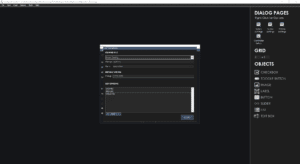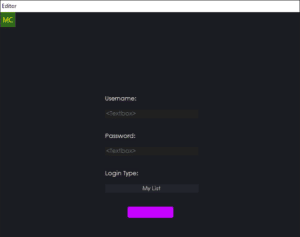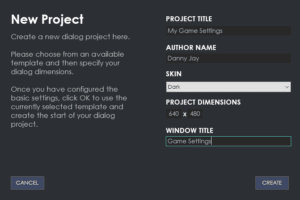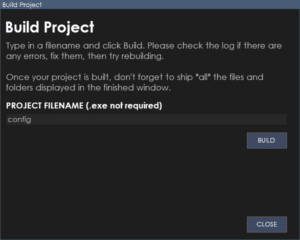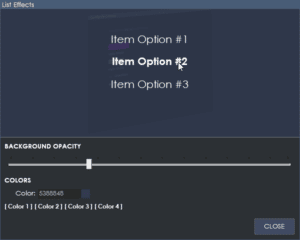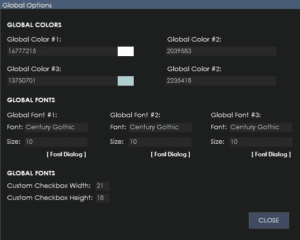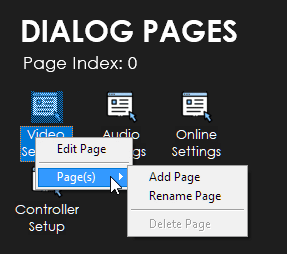
Dialog Pages
From the dialog pages section, you can edit, add, remove and rename pages in your project.
Edit Page
To edit a page, right-click on that page and select edit page. The real-time editor will then load up that page inside the editor.
Add Page
To add a new page to your project, right-click and select ‘Add Page’. You will need to give this page a name. The page will then be created and loaded up ready to edit inside the real-time editor window.
Rename Page
Right-Click and select ‘Rename Page’ to rename that particular page in your project.
Delete Page
Right-Click on a page and select Delete Page in order to delete the currently selected page. Please note, this action you cannot undo. Be sure you want to delete the page first as you will not be able to get it back after it has been removed.